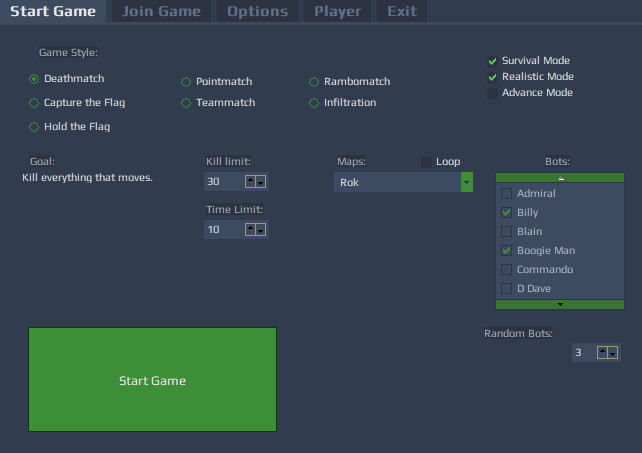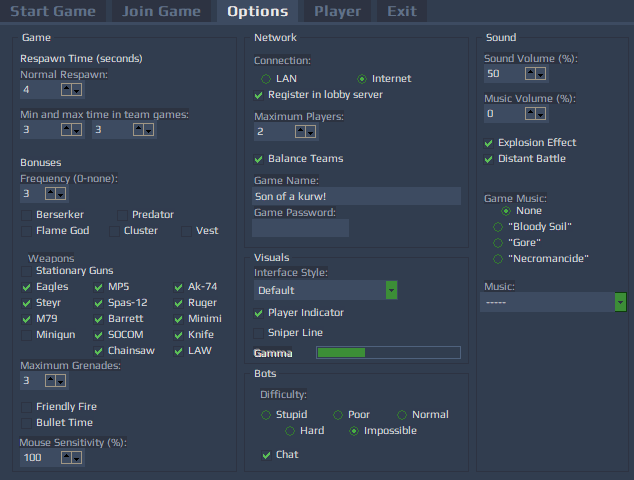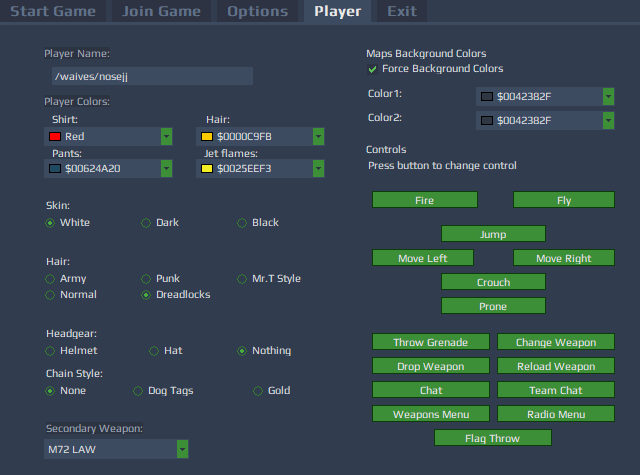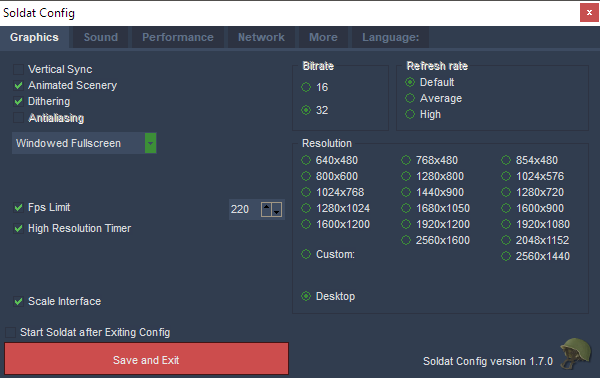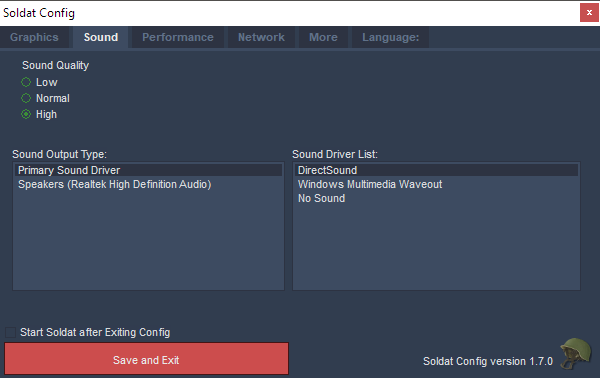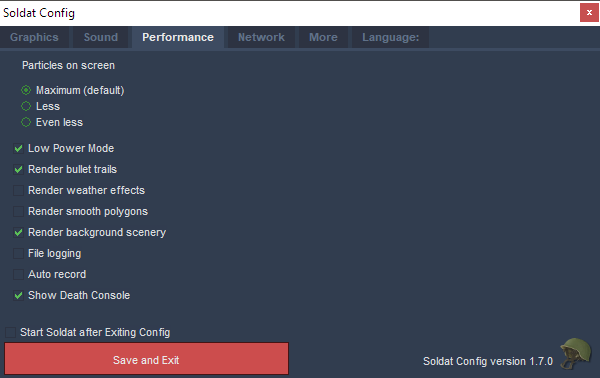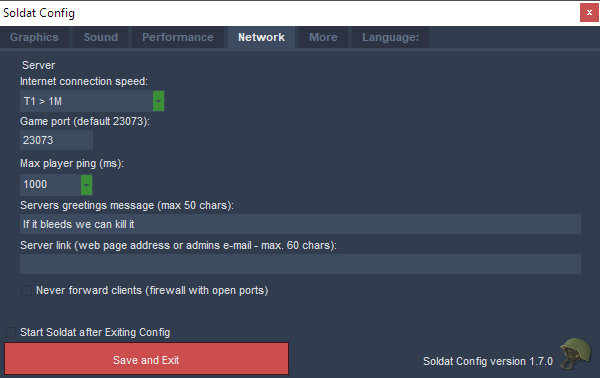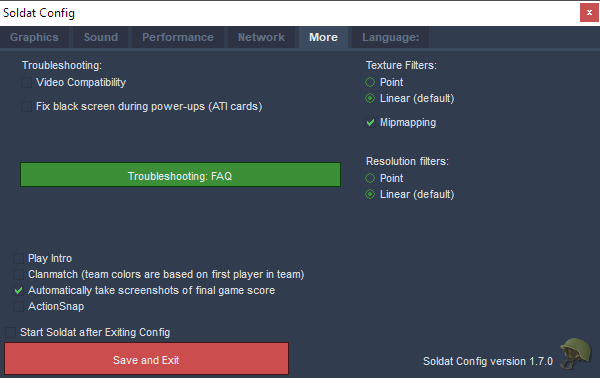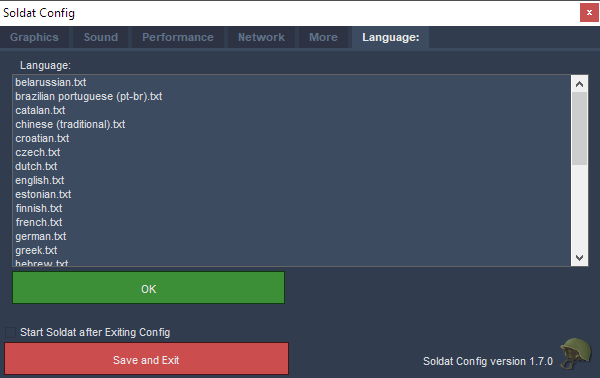Settings
In-game Settings
An explanation about the preferences you can set in-game.
Start Game Menu
- Kill Limit or Point Limit: When a players Kills or Points reach this number the round ends. In Teammatch the team score must reach it.
- Capture Limit: Flag captures limit in Capture the Flag mode.
- Time Limit: Amount of time that the round is played in minutes (unless kill, point or capture limit is reached first).
- Survival Mode: Enable/Disable Survival.
- Realistic Mode:Enable/Disable Realistic.
- Advance Mode: Enable/Disable Advance.
- Loop: Loops the map list. If not checked the game ends after the maps are finished.
- Random Bots: The number of random bots that will play the game. In team games this option is next to the team name.
Options Menu
Game
- Normal Respawn: Time, in seconds, that you remain dead until your next respawn. Used in Deathmatch, Pointmatch and Rambomatch.
- Maximum Time in Team Games: In team games (Teammatch, Capture the Flag, Infiltration) the re-spawn system is called "Wave Respawn". During the game there is set a global re-spawn timer for all players. It's cycle depends on the number of players in the game. When it goes to zero everybody that have been killed before - re-spawn and the timer starts again. For example: When there is 20 players (10 in each team) the timer will reach zero every 40 seconds. Every 40 seconds everyone that died in that time will re-spawn. Maximum Time in Team Games is used so that this time isn't too long, it shortens it to the value you set.
- Bonuses: Option to turn off bonus kits (Berserker, Predator, Flame God, Cluster, Vest).
- Frequency: Frequency of bonuses appearing (0 = Never, 5 = Very Frequent).
- Weapons: Option to turn off weapons. If you disable a weapon it will not appear at all in your server.
- Maximum Grenades: The maximum amount of grenades you can carry. It is also the number of grenades you pick-up in the boxes. On respawn you get half of this amount.
- Friendly Fire: If checked you can kill your teammates.
- Bullet Time: When all players are nearby (on one screen) and someone is killed the game goes into bullet time mode which is a cinematic slow motion effect.
- Mouse Sensitivity: The sensitivity of mouse cursor movement. It can be also modified mid-game with CTRL+ALT+[NUM+/-] (adds or reduces 5%).
Network
- Connection: The type of network game you want to play (LAN/Internet).
- Maximum Players: Maximum number of players that can join your server.
- Register in Lobby Servers: If checked, when you start a server it'll register in the lobby server, so people can find it in servers list in the Join Game menu.
- Game Name: The name of your game server. It will be shown in the servers list.
- Game Password: Type a password for your server if desired. Only players with the password can join.
- Balance Teams: Players that join the server will be forced to join the team with less players. Works in CTF and Infiltration.
Visuals
- Interface Style: You can change the style of the game interface. Interface Style changes the graphics, cursor, position of statistics and more.
- Player Indicator: If it's on you will see a little arrow above your player, so you know which one is yours.
- Sniper Line: Draws a line between the player and the cursor which helps aiming on far distances. Note that this feature is turned off in most servers.
Bots
- Difficulty: Affects bots accuracy and behaviour.
- Chat: If on the bots talk from time to time.
Sound
- Sound Volume: The sound volume in percents. Also affects the music player volume. Sound volume can be adjusted mid-game with SHIFT+[NUM+/-] (adds or reduces 10%).
- Music Volume: The volume of the Game Music in percents.
- Explosion Effect: The effect that happens when something explodes near your player (you become deaf for a few seconds and hear a whistle sound).
- Distant Battle: Turns on/off distant battle sounds.
- Game Music: Original game music that can be played during the game. Related keys: [F5] - Toggle music on/off, [F6] - Previous music track, [F7] - Next music track
Player Menu
- Player Name: Choose a nickname for your Soldat profile (maximum 24 chars).
- Player Colors: Color for the Shirt, Pants, Hair, Jet Flames's of the character. Shoes color can also be externally edited (See: here).
- Skin: Skin color of the Soldat character. Additional skin colors can be set with SSCC.
- Hair: Hairstyle of the Soldat character.
- Headgear: Helmet, Hat, None.
- Chain Style: None, Dog Tags, Gold.
- Secondary Weapon: Choose your default secondary weapon.
- Force Background Color: Allows picking a solid/gradient background color to your choice (instead of the maps default color).
- Control: Shows adjustable game controls (Read also: Default Controls).
Non-standard options are available in the soldat.ini file.
Config.exe Settings
All major configuration edits for Soldat can be made in config.exe (in Soldat's installation folder).
Graphics
Vertical Sync
Vertical Sync (VSync) is used to synchronische the output of your graphics card (GPU) with the display of your monitor. When your graphics card has finished rendering the next frame, it waits for the monitor to finish displaying the current frame, before switching to a new one. This means that the maximum frame-rate achievable will be equal to the refresh rate of the monitor (60hz/75hz/85hz/100z/120hz/144hz/165hz/180hz/200hz/240hz).
If Vsync is disabled then your graphics card will continuously render without waiting for the last frame to be displayed in its entirety. With fast graphics cards this means that your monitor may switch to a new frame halfway down the screen. This effect is known as tearing as there appears to be a visible line separating two different halves.
(Note: Using this at the same time as FPS limiter, may cause FPS issues).
Animated Scenery
Allows seeing animated scenery on maps that use animated scenery (Example: http://youtu.be/Ciaar7EEHgQ)
Dithering
Only relevant when using a color depth of 16 bits. It creates a dissolving effect when fading between neighbor colors.
Antialiasing
Its purpose is to smoothen hard pixel-ish polygon edges. However it doesn’t work anymore after Soldat upgraded to HD graphics. Use your graphic card settings to further smoothen edges if desired.
Window Mode
Choose between Windowed / Fullscreen / Windowed Fullscreen.
Windowed mode resize %: 0% = no resize; 100% = full-screen. If you want a lower resolution in windowed mode you can scale it up to fit your screen.
FPS Limit
Limits FPS (Frames Per Second). Some players have reported that this setting can reduce stutter issues. Some others need to disable it to get a smooth experience. Try both (Note: Using this at the same time as Vertical Sync, may cause FPS issues).
High Resolution Timer
Uses a high resolution media timer as base for the FPS limiter. It's a timer with a higher accuracy which costs more "CPU" when calculating fps and fps limits (Note: This timer isn't available on older version of Windows (pre Windows 2000).
Bitrate
Sets the color depth of the game (Example: http://i.imgur.com/V8gHETI.gif)
Refresh rate
If you're using full-screen and don't have compatibility mode enabled then the refresh rate is being picked up and stuffed into DirectX.
Resolution
- 4:3 Resolutions: 640x480 / 800x600 / 1024x768 / 1280x1024 / 1600x1200
- 16:10 Resolutions: 768x480 / 1280x800 / 1440x900 / 1680x1050 / 1920x1200 / 2560x1600
- 16:9 Resolutions: 854x480 / 1024x576 / 1280x720 / 1600x900 / 1920x1080 / 2048x1152 / 2560x1440
- Desktop: Adjusts to your screen resolution
Scale Interface
Scales the interface images to your screen's resolution (Note: This is also used to emulate malfunctioning full-screen mode on Windows 8).
Sound
Sound Quality
Select sound quality for the game. It affects overall quality of each and every sound heard in game (Note: Low Quality level can may help improve performance in some cases).
Sound Driver List
DirectSound will determine the driver by itself. No sound if you want Soldat to not have sound at all.
Sound Output Type
Select with Sound Device and Drivers Soldat should use to output all Game sounds.
Performance
Particles on screen
Limits the particles showing on screen. There's also a setting in soldat.ini where you can set the number of particles even lower than 'Even less'. If you set it at its lowest (Max_Particles=43) you will sometimes not see jetpacks or explosion images if there's a lot of action going on (Note: Better left at default).
Render bullet trails
Renders a trail after a projectile, making it easier to see the projectile trajectory (doesn't apply to knives) (Example: http://i.imgur.com/gqWr0df.png)
Render weather effects
Enables rain, snow and wind visuals. (Note: If turned off you will still hear the sound of weather effects).
Render smooth polygons
Draws edges around polygons when enabled. The edges images used are located in Soldat\textures\edges, and has the same name as the texture used for the map (Example: http://i.imgur.com/3QwsNZf.gif).
Render background scenery
Turns on drawing of scenery set behind players and polygons. Might hide essential scenery on unofficial game modes and unofficial maps.
File logging
Saves log files of in-game occurrences.
Auto record
Automatically records and saves a demo of every map you play into Soldat\demos. Usage: mandatory in the competitive scene to assure fair play, movie making purposes and tactics assessment.
Show Death Console
Shows a list of of kills and deaths on the upper right side of the screen. One can also customize the length of it in soldat.ini with the KillConsole_Length=7 value (Example: http://i.imgur.com/sHPztmi.gif).
(Note: Since the rendering of fonts is slow in soldat, turning it off can result in an increase of fps. However, this one's a major advantage for game-play so not very recommended).
Network
These Settings affect only Local Server hosting.
Internet Connection Speed
Select the type of connection the computer uses (Note: this option doesn't do anything beside putting different icon in speed tab in Lobby).
Game Port
Select IP Port that you gonna use. More info about ports in the Ports page.
Max Player Ping
Select the maximum ping that users can play with on your server before getting kicked.
If the player's ping value will be continuously higher than the set value, he'll get ping kicked.
Server Message
Write a greeting message sent upon joining of other users to your server.
Server Link
Write here a webpage or an email in which players can contact you.
Never Forward Clients (firewall with open ports)
This feature is broken at the moment.
More
Video Compatibility
Might help in some cases (Examples: 1, 2).
Fix black screen during power-ups (ATI cards)
Old ATI graphics cards would sometimes draw the bonus overlay for Berserker, flame god, and predator without the alpha (transparency) value, making the screen appear blank. This option disables drawing it completely.
Texture Filters
Changes how the pixels of the map texture are interpolated when the textures are stretched (Note: Better left at default unless you're running on a low-end computer)
In this case "Texture" actually covers all images rendered (map, scenery, sprites, interface, etc).
Mipmapping
Generate pre-filtered versions of texture or scenery, so that when you render it at a smaller size, it has both good looks and fast performance.
Resolution filters
Changes how pixels of the render target texture are interpolated when the texture is stretched over a screen area that has a different resolution than the resolution of the texture itself (Note: Better left at default).
Play Intro
Plays intro.sdm demo on startup
Clanmatch
Team colors are based on first player in team
Automatically take screenshot of final game score
Mandatory in some leagues such as SCTFL
ActionSnap
Press F5 after Killing/Dying and you can view+save that special moment!
Language
Pick requested language translation for the game.