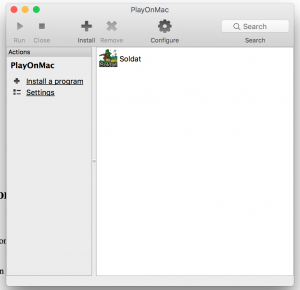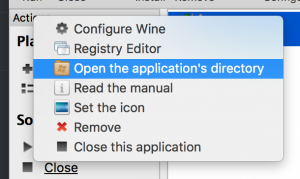Difference between revisions of "Soldat on macOS and Linux"
m |
m |
||
| Line 1: | Line 1: | ||
=Introduction= | =Introduction= | ||
| − | Running Soldat 1.7.1 on macOS Tutorial by '''aveh''' | + | Running Soldat 1.7.1 on macOS (High Sierra) Tutorial by '''aveh''' |
=Installation= | =Installation= | ||
| + | [[File:MacOS Playonmac.png|right|thumb|PlayOnMac Application]][[File:MacOS Opentheapp.png|right|thumb|PlayOnMac Application]] | ||
# Download '''PlayOnMac''' ([https://www.playonmac.com/en/download.html Link]). | # Download '''PlayOnMac''' ([https://www.playonmac.com/en/download.html Link]). | ||
# Launch and install the program. | # Launch and install the program. | ||
| Line 11: | Line 12: | ||
# Wait for the installation to finish and then edit [[Settings#Config.exe Settings|Config.exe]] to the preferred options for your setup. | # Wait for the installation to finish and then edit [[Settings#Config.exe Settings|Config.exe]] to the preferred options for your setup. | ||
# Open Soldat only through the '''PlayOnMac''' interface instead of the automatically made desktop icon. | # Open Soldat only through the '''PlayOnMac''' interface instead of the automatically made desktop icon. | ||
| + | |||
| + | |||
| + | |||
| + | |||
| Line 18: | Line 23: | ||
* '''PlayOnMac''' instructs to install XQuartz (instead of using X11), this might cause in-game lag (it will ask every time you open '''PlayOnMac''', just ignore it). | * '''PlayOnMac''' instructs to install XQuartz (instead of using X11), this might cause in-game lag (it will ask every time you open '''PlayOnMac''', just ignore it). | ||
* To edit ''[[Profiles and Taunts|taunts.txt]] / [[Soldat.ini|soldat.ini]]'' to your personal preference, open '''PlayOnMac''', secondary click on Soldat and select "Open the application's directory". This will open the Soldat directory. | * To edit ''[[Profiles and Taunts|taunts.txt]] / [[Soldat.ini|soldat.ini]]'' to your personal preference, open '''PlayOnMac''', secondary click on Soldat and select "Open the application's directory". This will open the Soldat directory. | ||
| − | + | ||
| + | |||
| + | '''The setup might not always be such straightforward, and Mac-specwise, Wine -version may need to be different in some cases. Making changes through PlayOnMac UI is rather simple and user-friendly.''' | ||
| Line 26: | Line 33: | ||
### | ### | ||
####### ####### | ####### ####### | ||
| − | ###################### Distro: OS X 10.13.4 | + | ###################### <u>Distro</u>: OS X 10.13.4 (High Sierra) |
| − | ##################### | + | ##################### <u>CPU</u>: Intel Core i5-4690 CPU @ 3.50GHz |
| − | #################### GPU: AMD Radeon R9 285X 2GB | + | #################### <u>GPU</u>: AMD Radeon R9 285X 2GB |
| − | #################### | + | #################### <u>Memory</u>: 8 GB |
| − | ##################### | + | ##################### |
###################### | ###################### | ||
#################### | #################### | ||
################ | ################ | ||
#### ##### | #### ##### | ||
Revision as of 15:38, 26 April 2018
Introduction
Running Soldat 1.7.1 on macOS (High Sierra) Tutorial by aveh
Installation
- Download PlayOnMac (Link).
- Launch and install the program.
- Inside PlayOnMac click Install a program, and search for Soldat. It'll automatically download SoldatSetup.exe from soldat.pl and begin Soldat installation automaticaly.
- During the installation click next (do not configure anything on this step).
- Install to default path is C:\Soldat (do not change).
- Wait for the installation to finish and then edit Config.exe to the preferred options for your setup.
- Open Soldat only through the PlayOnMac interface instead of the automatically made desktop icon.
Notes
- To remove mouse acceleration and make mouse feel "Windows-like" (Link).
- To remove macOS's "Shake mouse pointer to locate", go to System Preferences > Accessibility > Display, and un-check the Shake mouse pointer to locate box. [ ]
- PlayOnMac instructs to install XQuartz (instead of using X11), this might cause in-game lag (it will ask every time you open PlayOnMac, just ignore it).
- To edit taunts.txt / soldat.ini to your personal preference, open PlayOnMac, secondary click on Soldat and select "Open the application's directory". This will open the Soldat directory.
The setup might not always be such straightforward, and Mac-specwise, Wine -version may need to be different in some cases. Making changes through PlayOnMac UI is rather simple and user-friendly.
- Setup specifications used for this guide:
###
####
###
####### #######
###################### Distro: OS X 10.13.4 (High Sierra)
##################### CPU: Intel Core i5-4690 CPU @ 3.50GHz
#################### GPU: AMD Radeon R9 285X 2GB
#################### Memory: 8 GB
#####################
######################
####################
################
#### #####