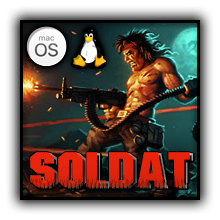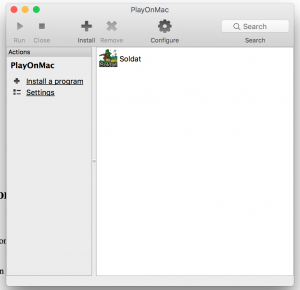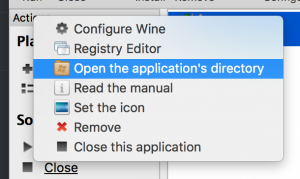Difference between revisions of "Soldat on macOS and Linux"
m (Nosejj moved page Soldat on macOS to Soldat on macOS and Linux: Added Linux) |
m |
||
| Line 1: | Line 1: | ||
| − | =Introduction= | + | [[File:Macoslinux.png|right]] |
| + | =macOS= | ||
| + | ==Introduction== | ||
Running Soldat 1.7.1 on macOS (High Sierra) Tutorial by '''aveh'''. | Running Soldat 1.7.1 on macOS (High Sierra) Tutorial by '''aveh'''. | ||
| Line 6: | Line 8: | ||
| − | =Installation= | + | ==Installation== |
[[File:MacOS Playonmac.png|right|thumb|PlayOnMac Application]][[File:MacOS Opentheapp.png|right|thumb|PlayOnMac Application]] | [[File:MacOS Playonmac.png|right|thumb|PlayOnMac Application]][[File:MacOS Opentheapp.png|right|thumb|PlayOnMac Application]] | ||
# Download '''PlayOnMac''' ([https://www.playonmac.com/en/download.html Link]). | # Download '''PlayOnMac''' ([https://www.playonmac.com/en/download.html Link]). | ||
| Line 21: | Line 23: | ||
| − | =Notes= | + | ==Notes== |
* To remove mouse acceleration and make mouse feel "Windows-like" ([https://www.reddit.com/r/MouseReview/comments/7bg0n1/removing_mouse_acceleration_in_macos_and_osx_high/ Link]). | * To remove mouse acceleration and make mouse feel "Windows-like" ([https://www.reddit.com/r/MouseReview/comments/7bg0n1/removing_mouse_acceleration_in_macos_and_osx_high/ Link]). | ||
* To remove macOS's "Shake mouse pointer to locate", go to '''''System Preferences > Accessibility > Display''''', and un-check the Shake mouse pointer to locate box. [ ] | * To remove macOS's "Shake mouse pointer to locate", go to '''''System Preferences > Accessibility > Display''''', and un-check the Shake mouse pointer to locate box. [ ] | ||
| Line 28: | Line 30: | ||
| − | =Setup specifications used in this guide= | + | ==Setup specifications used in this guide== |
### | ### | ||
#### | #### | ||
| Line 42: | Line 44: | ||
################ | ################ | ||
#### ##### | #### ##### | ||
| + | |||
| + | =Linux= | ||
| + | ==Introduction== | ||
| + | Running Soldat 1.7.1 on Linux Tutorial by '''SyavX'''. | ||
| + | |||
| + | |||
| + | ==Installation== | ||
| + | Fairly similar to the steps for macOS, but with [https://www.playonlinux.com/en/download.html PlayOnLinux]. However, it might be necessary to enable Video Compatibility in Config.exe in case the visuals are not loading properly, or getting an "Access violation" error after entering the game. | ||
| + | |||
| + | |||
| + | In order to open config.exe you'll have to click on the Soldat application configure button, and there switch to "Other"/"Misc" tab, then click on "Run .exe on this virtual drive". | ||
| + | |||
| + | |||
| + | Inside config.exe go to "More" Tab and check the video compatibility box. | ||
| + | |||
| + | |||
| + | ==Setup specifications used in this guide== | ||
| + | <u>Distro</u>: Xubuntu 17.10 | ||
Revision as of 11:31, 27 April 2018
Contents
macOS
Introduction
Running Soldat 1.7.1 on macOS (High Sierra) Tutorial by aveh.
The setup might not always be such straightforward, and Mac-specwise, Wine -version may need to be different in some cases. Making changes through PlayOnMac UI is rather simple and user-friendly.
Installation
- Download PlayOnMac (Link).
- Launch and install the program.
- Inside PlayOnMac click Install a program, and search for Soldat. It will start installing dependencies, click on Install on these. Then It'll automatically download SoldatSetup.exe from soldat.pl and begin Soldat installation automatically.
- During the installation click next (do not configure anything on this step).
- Install to default path is C:\Soldat (do not change).
- Wait for the installation to finish and then edit Config.exe to the preferred options for your setup.
- Open Soldat only through the PlayOnMac interface instead of the automatically made desktop icon.
Notes
- To remove mouse acceleration and make mouse feel "Windows-like" (Link).
- To remove macOS's "Shake mouse pointer to locate", go to System Preferences > Accessibility > Display, and un-check the Shake mouse pointer to locate box. [ ]
- PlayOnMac instructs to install XQuartz (instead of using X11), this might cause in-game lag (it will ask every time you open PlayOnMac, just ignore it).
- To edit taunts.txt / soldat.ini to your personal preference, open PlayOnMac, secondary click on Soldat and select "Open the application's directory". This will open the Soldat directory.
Setup specifications used in this guide
###
####
###
####### #######
###################### Distro: OS X 10.13.4 (High Sierra)
##################### CPU: Intel Core i5-4690 CPU @ 3.50GHz
#################### GPU: AMD Radeon R9 285X 2GB
#################### Memory: 8 GB
#####################
######################
####################
################
#### #####
Linux
Introduction
Running Soldat 1.7.1 on Linux Tutorial by SyavX.
Installation
Fairly similar to the steps for macOS, but with PlayOnLinux. However, it might be necessary to enable Video Compatibility in Config.exe in case the visuals are not loading properly, or getting an "Access violation" error after entering the game.
In order to open config.exe you'll have to click on the Soldat application configure button, and there switch to "Other"/"Misc" tab, then click on "Run .exe on this virtual drive".
Inside config.exe go to "More" Tab and check the video compatibility box.
Setup specifications used in this guide
Distro: Xubuntu 17.10