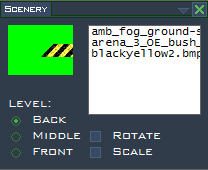Difference between revisions of "Map Sceneries"
(→PolyWorks Tools) |
|||
| (One intermediate revision by the same user not shown) | |||
| Line 9: | Line 9: | ||
All soldat sceneries are stored in Soldat\scenery-gfx | All soldat sceneries are stored in Soldat\scenery-gfx | ||
| + | |||
=PolyWorks Tools= | =PolyWorks Tools= | ||
| − | The main tool for placing scenery inside of maps in [[Soldat PolyWorks]] is the following: [[File:Polyworks sceneries icon.png]] | + | The main tool for placing scenery inside of maps in [[Soldat PolyWorks]] is the following: [[File:Polyworks sceneries icon.png|Scenery Tool]] |
The list of scenery used can be accessed through clicking the RMB (Right Mouse Button) anywhere on map. | The list of scenery used can be accessed through clicking the RMB (Right Mouse Button) anywhere on map. | ||
| Line 19: | Line 20: | ||
Main window for sceneries, when you find all used images and basic options look like this: | Main window for sceneries, when you find all used images and basic options look like this: | ||
| − | [[File:Polyworks sceneries window.png]] | + | [[File:Polyworks sceneries window.png|PolyWorks Scenery Window]] |
Latest revision as of 00:23, 14 April 2018
Overview
Scenery is any image file (BMP, PNG, TGA, or JPEG) used to display various items in maps. These are the trees, bunkers, background images and any miscellaneous objects you see in a map that don't actually interact with the players or other objects (weapons, medikits, etc).
Scenery is the pure aesthetics part of Soldat, but they can be used in creative ways to alter gameplay. For instance, it can be placed in front of everything to obscure a hiding place or camouflage a player, or it can be used as a signal where colliders are(sandbags, box etc).
Scenery can also be manipulated inside the various Mapping Tools in many ways. The modifications you can make are: dimensions, color, transparency, and rotation, as well as whether the scenery is in front of everything, behind everything, or behind the map but in front of the player.
All soldat sceneries are stored in Soldat\scenery-gfx
PolyWorks Tools
The main tool for placing scenery inside of maps in Soldat PolyWorks is the following: ![]()
The list of scenery used can be accessed through clicking the RMB (Right Mouse Button) anywhere on map.
Main window for sceneries, when you find all used images and basic options look like this:
You can read more about Soldat PolyWorks and learn your first steps in Mapmaking on this page: First steps in Polyworks.
Basic rules of using Sceneries
Before you start working on your first map, you should remember about few things:
- Do not use huge images. Better stick to max 800x800 or cut bigger images to smaller parts.
- Better use .png format for yours scenery. It support compression and transparency layer, also you can use options to index color palette in your image (but don't use indexing with image that have transparent part).
- Soldat supports smooth transparency, but its better to use standard lime color(#00ff00) LIME as a background color (required in BMP, in PNG the background can be transparent).
Note: You can use trick to index your image colors to eg 250, save it, and then again open, set to full color and fill lime color again to #00FF00 color, sometimes you can change size of your scenery from 200KB to even 80KB without loosing quality and transparency.
- Remember to name your scenery using type of image(crate, box, car etc) with numbers or your nick. It's impractical to have in your scenery-gfx folder 100 images named bruv0222.png or 000000000000012.png