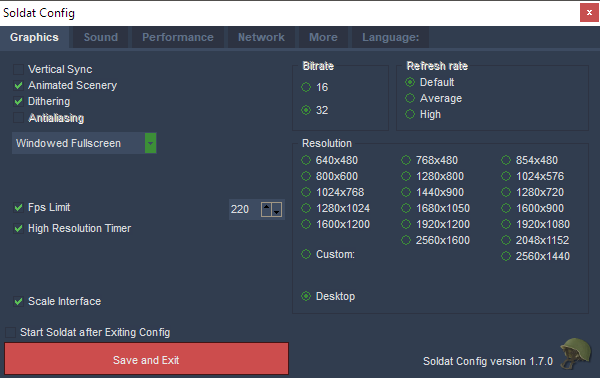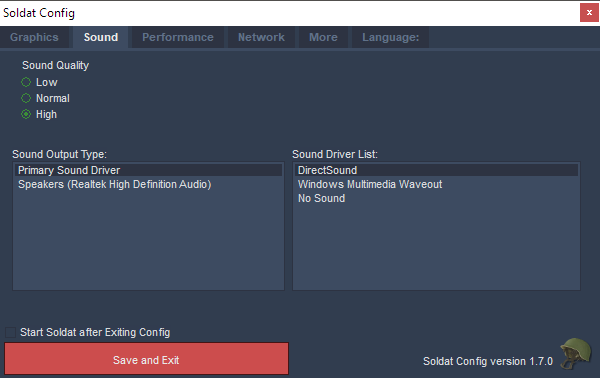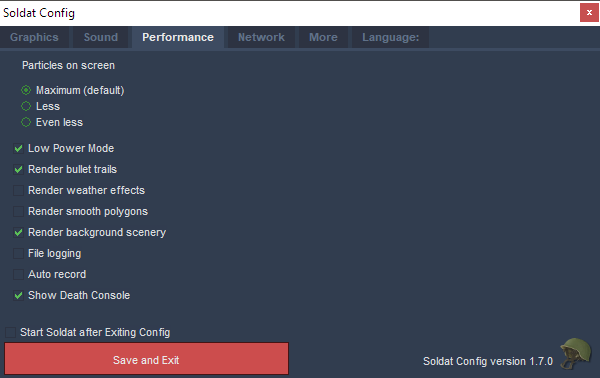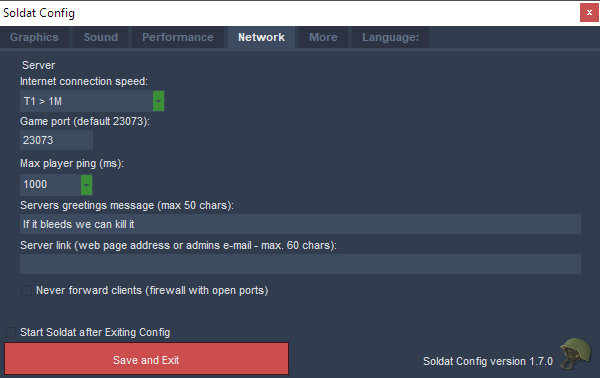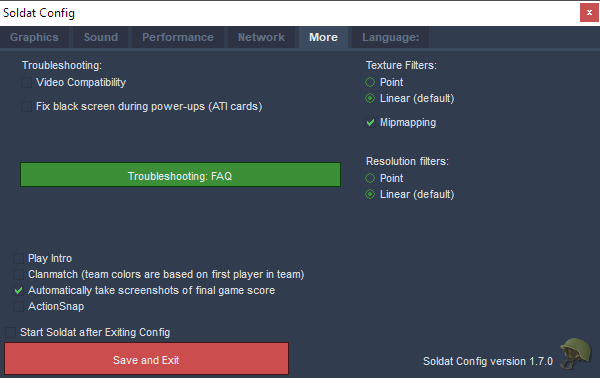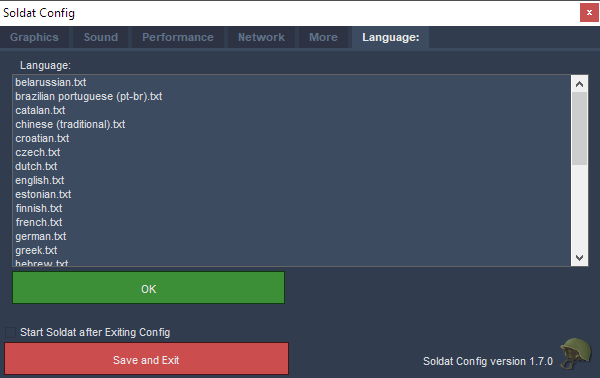Difference between revisions of "Game Settings"
m |
|||
| (50 intermediate revisions by 2 users not shown) | |||
| Line 1: | Line 1: | ||
| − | + | All major configuration edits for [[Soldat]] can be made by ''config.exe'' (in Soldat's installation folder) | |
| − | |||
| − | |||
| − | + | =Graphics= | |
| + | [[File:ConfigGraphics.PNG|thumb|600px|right]] | ||
| − | ==== | + | ====Vertical Sync==== |
| − | + | Vertical Sync (VSync) is used to synchronische the output of your graphics card (GPU) with the display of your monitor. When your graphics card has finished rendering the next frame, it waits for the monitor to finish displaying the current frame, before switching to a new one. This means that the maximum frame-rate achievable will be equal to the refresh rate of the monitor (Usually 60hz/75hz/85hz/100z). | |
| − | |||
| − | |||
| − | |||
| − | |||
| + | If Vsync is disabled then your graphics card will continuously render without waiting for the last frame to be displayed in its entirety. With fast graphics cards this means that your monitor may switch to a new frame halfway down the screen. This effect is known as tearing as there appears to be a visible line separating two different halves. | ||
| − | + | (<u>Note</u>: Using this at the same time as FPS limiter, may cause FPS issues). | |
| − | |||
| − | |||
| + | ====Animated Scenery==== | ||
| + | Allows seeing animated scenery on maps that use animated scenery (Example: http://youtu.be/Ciaar7EEHgQ) | ||
| − | + | ====Dithering==== | |
| − | Only relevant when using a color depth of | + | Only relevant when using a color depth of 16 bits. It creates a dissolving effect when fading between neighbor colors. |
| − | |||
| + | ====Antialiasing==== | ||
| + | Smoothens hard pixel-ish polygon edges | ||
| − | + | ====Window Mode==== | |
| − | + | Choose between Windowed / Fullscreen / Windowed Fullscreen. | |
| − | |||
| + | <u>Windowed mode resize %</u>: 0% = no resize; 100% = full-screen. If you want a lower resolution in windowed mode you can scale it up to fit your screen. | ||
| − | + | ====FPS Limit==== | |
| − | Limits FPS (Frames Per Second). Some players have reported that setting | + | Limits FPS (Frames Per Second). Some players have reported that this setting can reduce stutter issues. Some others need to disable it to get a smooth experience. Try both (<u>Note</u>: Using this at the same time as Vertical Sync, may cause FPS issues). |
| − | |||
| + | ====High Resolution Timer==== | ||
| + | Uses a high resolution media timer as base for the FPS limiter. It's a timer with a higher accuracy which costs more "CPU" when calculating fps and fps limits (<u>Note</u>: This timer isn't available on older version of Windows (pre Windows 2000). | ||
| − | + | ====Bitrate==== | |
| − | + | Sets the color depth of the game (Example: http://i.imgur.com/V8gHETI.gif) | |
| − | |||
| − | |||
| + | ====Refresh rate==== | ||
| + | If you're using full-screen and don't have compatibility mode enabled then the refresh rate is being picked up and stuffed into DirectX. | ||
| − | + | ====Resolution==== | |
| − | + | * '''4:3 Resolutions''': 640x480 / 800x600 / 1024x768 / 1280x1024 / 1600x1200 | |
| − | : | + | * '''16:10 Resolutions''': 768x480 / 1280x800 / 1440x900 / 1680x1050 / 1920x1200 / 2560x1600 |
| − | :'' | + | * '''16:9 Resolutions''': 854x480 / 1024x576 / 1280x720 / 1600x900 / 1920x1080 / 2048x1152 / 2560x1440 |
| + | * '''Desktop''': Adjusts to your screen resolution | ||
| + | ====Scale Interface==== | ||
| + | Scales the interface images to your screen's resolution (<u>Note</u>: This is also used to emulate malfunctioning full-screen mode on Windows 8). | ||
| − | + | =Sound= | |
| − | + | [[File:ConfigSound.PNG]] | |
| + | ====Sound Quality==== | ||
| + | Select sound quality for the game. It affects overall quality of each and every sound heard in game (<u>Note</u>: Low Quality level can may help improve performance in some cases). | ||
| − | + | ====Sound Driver List==== | |
| − | + | DirectSound will determine the driver by itself. No sound if you want Soldat to not have sound at all. | |
| − | |||
| + | ====Sound Output Type==== | ||
| + | Select with Sound Device and Drivers Soldat should use to output all Game sounds. | ||
| − | |||
| − | |||
| − | |||
| − | + | =Performance= | |
| + | [[File:ConfigPerformance.PNG]] | ||
| + | ====Particles on screen==== | ||
| + | Limits the particles showing on screen. There's also a setting in ''[[soldat.ini]]'' where you can set the number of particles even lower than 'Even less'. If you set it at its lowest (Max_Particles=43) you will sometimes not see jetpacks or explosion images if there's a lot of action going on (<u>Note</u>: Better left at default). | ||
| − | ==== | + | ====Render bullet trails==== |
| − | + | Renders a trail after a projectile, making it easier to see the projectile trajectory (doesn't apply to knives) (Example: http://i.imgur.com/gqWr0df.png) | |
| − | + | ====Render weather effects==== | |
| − | ==== | + | Enables rain, snow and wind visuals. (<u>Note</u>: If turned off you will still hear the sound of weather effects). |
| − | |||
| − | + | ====Render smooth polygons==== | |
| − | + | Draws edges around polygons when enabled. The edges images used are located in soldat\textures\edges, and has the same name as the texture used for the map (Example: http://i.imgur.com/3QwsNZf.gif). | |
| − | |||
| − | : | ||
| + | ====Render background scenery==== | ||
| + | Turns on drawing of scenery set behind players and polygons. Might hide essential scenery on unofficial game modes and unofficial maps. | ||
| − | + | ====File logging==== | |
| − | + | Saves log files of in-game occurrences. | |
| − | |||
| + | ====Auto record==== | ||
| + | Automatically records and saves a demo of every map you play into Soldat\demos. | ||
| − | + | ====Show Death Console==== | |
| − | + | Shows a list of of kills and deaths on the upper right side of the screen. One can also customize the length of it in ''[[soldat.ini]]'' with the ''KillConsole_Length=7'' value (Example: http://i.imgur.com/sHPztmi.gif). | |
| − | |||
| + | (<u>Note</u>: Since the rendering of fonts is slow in soldat, turning it off can result in an increase of fps. However, this one's a major advantage for game-play so not very recommended). | ||
| − | + | =Network= | |
| − | + | These Settings affect only Local Server hosting. | |
| − | |||
| + | [[File:ConfigNetwork.PNG]] | ||
| − | + | ====Internet Connection Speed==== | |
| − | + | Select the type of connection the computer uses (<u>Note</u>: this option doesn't do anything beside putting different icon in speed tab in Lobby). | |
| − | :' | ||
| + | ====Game Port==== | ||
| + | Select IP Port that you gonna use. More info about ports in the [[Ports]] page. | ||
| − | + | ====Max Player Ping==== | |
| − | + | Select the maximum ping that users can play with on your server before getting kicked. | |
| + | If the player's ping value will be continuously higher than the set value, he'll get ping kicked. | ||
| − | + | ====Server Message==== | |
| − | + | Write a greeting message sent upon joining of other users to your server. | |
| + | ====Server Link==== | ||
| + | Write here a webpage or an email in which players can contact you. | ||
| − | + | ====Never Forward Clients (firewall with open ports)==== | |
| − | + | This feature is broken at the moment. | |
| − | |||
| − | |||
| + | =More= | ||
| + | [[File:ConfigMore.PNG]] | ||
| + | ====Video Compatibility==== | ||
| + | Might help in some cases (Examples: [http://forums.soldat.pl/index.php?topic=19803.msg228573#msg228573| 1], [http://forums.soldat.pl/index.php?topic=13825.msg155977#msg155977| 2]). | ||
| − | + | ====Fix black screen during power-ups (ATI cards)==== | |
| − | ==== | + | Old ATI graphics cards would sometimes draw the bonus overlay for Berserker, flame god, and predator without the alpha (transparency) value, making the screen appear blank. This option disables drawing it completely. |
| − | |||
| − | + | ====Texture Filters==== | |
| − | ==== | + | Changes how the pixels of the map texture are interpolated when the textures are stretched (<u>Note</u>: Better left at default unless you're running on a low-end computer) |
| − | |||
| − | - | + | In this case "Texture" actually covers all images rendered (map, scenery, sprites, interface, etc). |
| − | ==== Language ==== | + | |
| − | [[ | + | ====Mipmapping==== |
| + | Generate pre-filtered versions of texture or scenery, so that when you render it at a smaller size, it has both good looks and fast performance. | ||
| + | |||
| + | ====Resolution filters==== | ||
| + | Changes how pixels of the render target texture are interpolated when the texture is stretched over a screen area that has a different resolution than the resolution of the texture itself (<u>Note</u>: Better left at default). | ||
| + | |||
| + | ====Play Intro==== | ||
| + | Plays intro.sdm demo on startup | ||
| + | |||
| + | ====Clanmatch==== | ||
| + | Team colors are based on first player in team | ||
| + | |||
| + | ====Automatically take screenshot of final game score==== | ||
| + | Mandatory in some leagues such as SCTFL | ||
| + | |||
| + | ====ActionSnap==== | ||
| + | Press F5 after Killing/Dying and you can view+save that special moment! (Disabled in 16bit Bitrate) | ||
| + | |||
| + | =Language= | ||
| + | [[File:ConfigLanguage.PNG]] | ||
| + | |||
| + | Pick requested language translation for the game. | ||
| + | |||
| + | |||
| + | =See Also= | ||
| + | * [[In-game Settings]] | ||
| + | |||
| + | |||
| + | =External Links= | ||
| + | * [http://rr.soldat.pl Soldat Lobby Website] | ||
| + | * [http://forums.soldat.pl/index.php?topic=43072.msg516263#msg516263 Original Topic in Forum] | ||
| + | * [http://www.tweakguides.com/Graphics_1.html The Gamer's Graphics & Display Settings Guide] | ||
| + | * [http://bugs.soldat.pl/view.php?id=442#bug<u>Note</u>s Win7 64' FPS issues?] | ||
| + | * [http://forums.soldat.pl/index.php?topic=37623.msg457383#msg457383 Dramatic frame-rate drop after "F1" button?] | ||
Latest revision as of 00:19, 21 April 2018
All major configuration edits for Soldat can be made by config.exe (in Soldat's installation folder)
Graphics
Vertical Sync
Vertical Sync (VSync) is used to synchronische the output of your graphics card (GPU) with the display of your monitor. When your graphics card has finished rendering the next frame, it waits for the monitor to finish displaying the current frame, before switching to a new one. This means that the maximum frame-rate achievable will be equal to the refresh rate of the monitor (Usually 60hz/75hz/85hz/100z).
If Vsync is disabled then your graphics card will continuously render without waiting for the last frame to be displayed in its entirety. With fast graphics cards this means that your monitor may switch to a new frame halfway down the screen. This effect is known as tearing as there appears to be a visible line separating two different halves.
(Note: Using this at the same time as FPS limiter, may cause FPS issues).
Animated Scenery
Allows seeing animated scenery on maps that use animated scenery (Example: http://youtu.be/Ciaar7EEHgQ)
Dithering
Only relevant when using a color depth of 16 bits. It creates a dissolving effect when fading between neighbor colors.
Antialiasing
Smoothens hard pixel-ish polygon edges
Window Mode
Choose between Windowed / Fullscreen / Windowed Fullscreen.
Windowed mode resize %: 0% = no resize; 100% = full-screen. If you want a lower resolution in windowed mode you can scale it up to fit your screen.
FPS Limit
Limits FPS (Frames Per Second). Some players have reported that this setting can reduce stutter issues. Some others need to disable it to get a smooth experience. Try both (Note: Using this at the same time as Vertical Sync, may cause FPS issues).
High Resolution Timer
Uses a high resolution media timer as base for the FPS limiter. It's a timer with a higher accuracy which costs more "CPU" when calculating fps and fps limits (Note: This timer isn't available on older version of Windows (pre Windows 2000).
Bitrate
Sets the color depth of the game (Example: http://i.imgur.com/V8gHETI.gif)
Refresh rate
If you're using full-screen and don't have compatibility mode enabled then the refresh rate is being picked up and stuffed into DirectX.
Resolution
- 4:3 Resolutions: 640x480 / 800x600 / 1024x768 / 1280x1024 / 1600x1200
- 16:10 Resolutions: 768x480 / 1280x800 / 1440x900 / 1680x1050 / 1920x1200 / 2560x1600
- 16:9 Resolutions: 854x480 / 1024x576 / 1280x720 / 1600x900 / 1920x1080 / 2048x1152 / 2560x1440
- Desktop: Adjusts to your screen resolution
Scale Interface
Scales the interface images to your screen's resolution (Note: This is also used to emulate malfunctioning full-screen mode on Windows 8).
Sound
Sound Quality
Select sound quality for the game. It affects overall quality of each and every sound heard in game (Note: Low Quality level can may help improve performance in some cases).
Sound Driver List
DirectSound will determine the driver by itself. No sound if you want Soldat to not have sound at all.
Sound Output Type
Select with Sound Device and Drivers Soldat should use to output all Game sounds.
Performance
Particles on screen
Limits the particles showing on screen. There's also a setting in soldat.ini where you can set the number of particles even lower than 'Even less'. If you set it at its lowest (Max_Particles=43) you will sometimes not see jetpacks or explosion images if there's a lot of action going on (Note: Better left at default).
Render bullet trails
Renders a trail after a projectile, making it easier to see the projectile trajectory (doesn't apply to knives) (Example: http://i.imgur.com/gqWr0df.png)
Render weather effects
Enables rain, snow and wind visuals. (Note: If turned off you will still hear the sound of weather effects).
Render smooth polygons
Draws edges around polygons when enabled. The edges images used are located in soldat\textures\edges, and has the same name as the texture used for the map (Example: http://i.imgur.com/3QwsNZf.gif).
Render background scenery
Turns on drawing of scenery set behind players and polygons. Might hide essential scenery on unofficial game modes and unofficial maps.
File logging
Saves log files of in-game occurrences.
Auto record
Automatically records and saves a demo of every map you play into Soldat\demos.
Show Death Console
Shows a list of of kills and deaths on the upper right side of the screen. One can also customize the length of it in soldat.ini with the KillConsole_Length=7 value (Example: http://i.imgur.com/sHPztmi.gif).
(Note: Since the rendering of fonts is slow in soldat, turning it off can result in an increase of fps. However, this one's a major advantage for game-play so not very recommended).
Network
These Settings affect only Local Server hosting.
Internet Connection Speed
Select the type of connection the computer uses (Note: this option doesn't do anything beside putting different icon in speed tab in Lobby).
Game Port
Select IP Port that you gonna use. More info about ports in the Ports page.
Max Player Ping
Select the maximum ping that users can play with on your server before getting kicked.
If the player's ping value will be continuously higher than the set value, he'll get ping kicked.
Server Message
Write a greeting message sent upon joining of other users to your server.
Server Link
Write here a webpage or an email in which players can contact you.
Never Forward Clients (firewall with open ports)
This feature is broken at the moment.
More
Video Compatibility
Might help in some cases (Examples: 1, 2).
Fix black screen during power-ups (ATI cards)
Old ATI graphics cards would sometimes draw the bonus overlay for Berserker, flame god, and predator without the alpha (transparency) value, making the screen appear blank. This option disables drawing it completely.
Texture Filters
Changes how the pixels of the map texture are interpolated when the textures are stretched (Note: Better left at default unless you're running on a low-end computer)
In this case "Texture" actually covers all images rendered (map, scenery, sprites, interface, etc).
Mipmapping
Generate pre-filtered versions of texture or scenery, so that when you render it at a smaller size, it has both good looks and fast performance.
Resolution filters
Changes how pixels of the render target texture are interpolated when the texture is stretched over a screen area that has a different resolution than the resolution of the texture itself (Note: Better left at default).
Play Intro
Plays intro.sdm demo on startup
Clanmatch
Team colors are based on first player in team
Automatically take screenshot of final game score
Mandatory in some leagues such as SCTFL
ActionSnap
Press F5 after Killing/Dying and you can view+save that special moment! (Disabled in 16bit Bitrate)
Language
Pick requested language translation for the game.
See Also