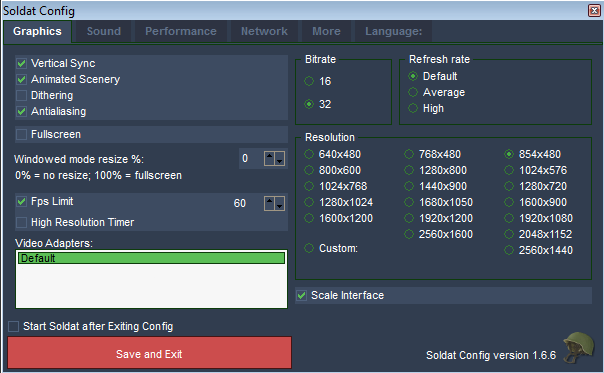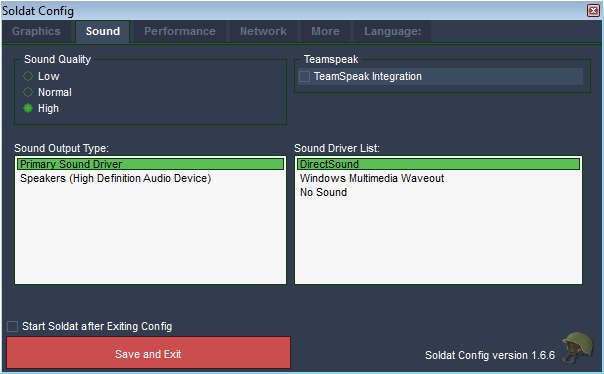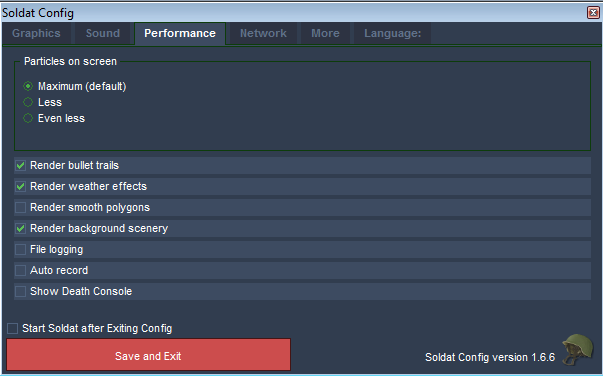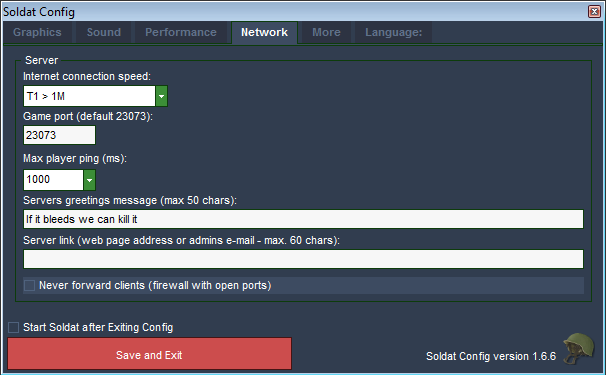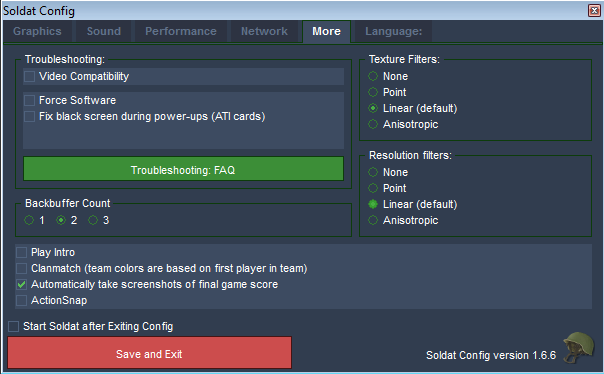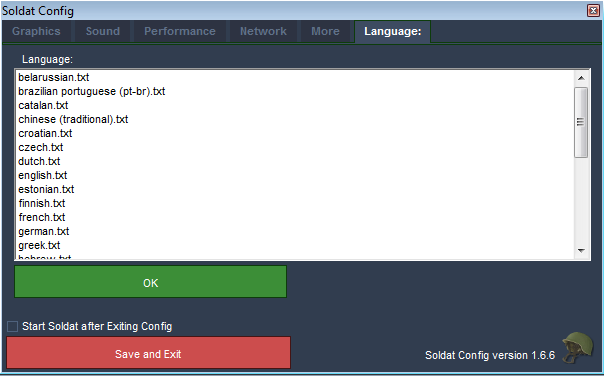Game Settings
Contents
Soldat Settings Overview
by homerofgods November 05, 2013 small changes by Akinaro April 02, 2014
All major configuration for Soldat are made using config.exe that you can find in your Soldat folder, or by selecting Start Button -> All Programs/Soldat/Setup
Graphic
- Vertical Sync
Vsync is used to synchronise the output of your graphics card with the display of your monitor. When your graphics card has finished rendering the next frame it waits for the monitor to finish displaying the current one before switching to the new one. This means that the maximum framerate you can obtain will be equal to the refresh rate of your monitor (which is usually 60hz, 75hz, 85hz, or 100hz). If you disable Vsync then your graphics card will continuously render without waiting for the last frame to be displayed in its entirety. With fast graphics cards this means that your monitor may switch to a new frame halfway down the screen. This effect is known as tearing as there appears to be a visible line separating two different halves.
- Note: Using this at the same time as fps limiter, may cause FPS issues.
- Animated Scenery
Allows seeing animated scenery on maps that use animated scenery
- Example: http://youtu.be/Ciaar7EEHgQ
- Dithering
Only relevant when using a color depth of 16bits. Creates a dissolving effect when fading between neighbor colors.
- Antialiasing
Smoothen hard pixel-ish polygon edges
- Example: http://i.stack.imgur.com/pA7uy.png
- Fps Limit
Limits FPS (Frames Per Second). Some players have reported that setting this can reduce stutterissues. Some others need to uncheck it to get a smooth experience. Try both.
- Note: Using this at the same time as Vertical Sync, may cause FPS issues.
- High Resolution Timer
Uses a high resolution media timer as base for the FPS limiter. It's a timer with a higher accuracy which costs more "CPU" when calculating fps and fps limits.
- Note: This timer isn't available on old Windows versions (pre Windows 2000).
- Bitrate
Sets the color depth of the game.
- Example: http://i.imgur.com/V8gHETI.gif
- Note: Better left at default.
- Refresh rate
If you're using fullscreen and don't have compatibility mode enabled then the refresh rate is being picked up and stuffed into DirectX.
- Resolution
640x480 - Standard soldat resolution 854x480 - Soldat 1.6.0rc1added support for widescreen resolutions, which means you are able to see a wider area of the map, but to keep widescreen from being too OP, player is not at the edge of the screen, meaning the extra view will be behind you, not in front of you.
- Scale Interface
Scales the interface images to your screen resolution
- Note: This is also used to emulate malfunctioning fullscreen mode on Windows 8.
Sound
- Sound Quality
Select Sound Quality of Game. Its affect overall quality of all sound that you gonna hear in game.
- Note: Low Quality level can sometimes help you improve performance.
- TeamSpeak Integration
Select if you gonna use TeamSpeak Voice chat application.
- Sound Output Type
Select with Sound Device and Drivers Soldat should use to output all Game sounds.
Performance
- Particles on screen
Limits the particles showing on screen. There's a setting in soldat.ini where you can set the number of particles even lower than 'Even less'. If you set it at its lowest (Max_Particles=43) you will sometimes not see jetpacks or explosion images if there's a lot of action going on.
- Note: Better left at default.
- Render bullet trails
Renders a trail after a projectile, making it easier to see the projectile trajectory. (Doesn't apply to knives)
- Example: http://i.imgur.com/gqWr0df.png
- Render weather effects
Enables rain, snow and wind.
- Note: If turned off you will still hear the sound of weather effects.
- Render smooth polygons
Draws edges around polygons. The image used is located in soldat\textures\edges and has the same name as the texture used for the map.
- Example: http://i.imgur.com/3QwsNZf.gif
- Render background scenery
Turns on drawing of scenery set behind players and polygons.
- Example: http://i.imgur.com/7AYTtQp.png
- File logging
Saves log files with information about what happens in the game.
- Auto record
Automatically saves a demo of every map you play.
- Show Death Console
You can customize KillConsole_Length= in soldat.ini
- Example: http://i.imgur.com/sHPztmi.gif
- Note: Since the rendering of fonts is slow in soldat, turning it off can result in an increase of fps.
Network
- This Settings affect only Local Server hosting.
- Internet Connection Speed
Select what type of connection you use on your PC
- Note: this option doesn't do anything beside putting different icon in speed tab in Lobby.
- Game Port
Select IP Port that you gonna use.
- Max Player Ping
Select Max Ping that user can have when playing on your server, if he constantly gonna have higher value that set here, he gonna be automatically Kicked for 15min.
- Server Message
Write Greetings Message that player gonna see in chat after entering your local server.
- Server Link
You can write here address of your site or email, so Players can contact with you.
- Never Forward Clients
(need reference)
More
- Video Compatibility
MM said it might help in some cases, but nobody seams to know exactly what it does.
- Example: http://forums.soldat.pl/index.php?topic=13825.msg155977#msg155977
- Example: http://forums.soldat.pl/index.php?topic=19803.msg228573#msg228573
- Force Software
Runs the game without hardware video acceleration. Graphics are rendered by the CPU. Doomed to be slower, only use this if it doesn't work without it OR if it somehow magically is faster.
- Fix black screen during power-ups (ATI cards)
Old ATI graphics cards would sometimes draw the bonus overlay for berserker, flame god, and predator without the alpha (transparency) value, making the screen appear blank. This option disables drawing it completely. Use it either if you're playing on a potato or if you dislike the overlay effect.
- Backbuffer Count
When you render things, you're actually rendering to a backbuffer. After you finish rendering a single screen, you flip this buffer so that it's visible on the screen. You can have more than 1 backbuffer. Just using 1 is called double buffering, 2 is triple buffering, and 3... I dunno, lets call it quatra-buffering. In a double-buffered system, you wait for the vertical retrace of the monitor before flipping. This makes sure an effect called "shearing" doesnt happen. However, you could be waiting a while before the flip takes place since 1 surface is being shown and 1 surface was just drawn. However, if you're on a triple-buffered or more system, you don't have to wait until the flip happens to draw the next frame. 1 surface is shown, 1 surface was just drawn, and in the wait to flip those two surfaces you can render your next frame to another surface. Using more buffers obviously takes up more memory.
- Note: Better left at default.
- Texture Filters
Changes how the pixels of the map texture (and scenery textures?) are interpolated when the textures are stretched.
- Note: Better left at default.
- Resolution filters
Changes how pixels of the render target texture are interpolated when the texture is stretched over a screen area that has a different resolution than the resolution of the texture itself.
- Note: Better left at default.
Language
- Most Advanced Setting in config.exe
You need to know what you are doing here, because its affect all gameplay of Soldat. :)
- Note: Changing language different than English, cause changing custom Font of game to Default one.
- Additional Informations and Sites
- Original Topic in Forum
- The Gamer's Graphics & Display Settings Guide
- Win7 64' FPS issues?
- Dramatic frame-rate drop after "F1" button?