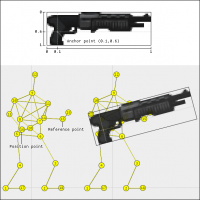Difference between revisions of "Mod.ini"
| (3 intermediate revisions by the same user not shown) | |||
| Line 1: | Line 1: | ||
=Overview= | =Overview= | ||
| − | With Soldat 1.7.0 we introduced a new mod.ini file which controls how some things are displayed. There are two different sections in this file: [SCALE] and [GOSTEK]. | + | With Soldat 1.7.0 we introduced a new ''mod.ini'' file which controls how some things are displayed. There are two different sections in this file: [SCALE] and [GOSTEK]. |
| Line 15: | Line 15: | ||
For any given image file, it first tries to find an entry for that specific file. If there is none it will try to find an entry for the directory where the file is contained. If that's not there either it will use the DefaultScale value (or 1 if it doesn't exist). Note that directory entries do '''not''' apply to sub-directories. | For any given image file, it first tries to find an entry for that specific file. If there is none it will try to find an entry for the directory where the file is contained. If that's not there either it will use the DefaultScale value (or 1 if it doesn't exist). Note that directory entries do '''not''' apply to sub-directories. | ||
| − | '''Custom interfaces and mods need their own mod.ini file.''' If they don't have this file it is assumed that it's an old interface/mod and the scale for the images it contains will default to 1. The file/folder paths are always relative to where the mod.ini file is located. | + | '''Custom interfaces and mods need their own ''mod.ini'' file.''' If they don't have this file it is assumed that it's an old interface/mod and the scale for the images it contains will default to 1. The file/folder paths are always relative to where the ''mod.ini'' file is located. |
The scale value defines how many pixels of the image fit in 1 map/world unit (another way to think of it is how much bigger the image is compared to the old version). If you design an image for a specific resolution, you can '''calculate the scale value''' with a simple formula: | The scale value defines how many pixels of the image fit in 1 map/world unit (another way to think of it is how much bigger the image is compared to the old version). If you design an image for a specific resolution, you can '''calculate the scale value''' with a simple formula: | ||
| Line 32: | Line 32: | ||
| − | [[File:Mod.inMod.inii.png|200px|thumb|right| | + | [[File:Mod.inMod.inii.png|200px|thumb|right|exaxmple]]The '''[GOSTEK] section''' from ''mod.ini'' provides the ability to '''change the anchor point of each sprite''', which is the point from where the sprite is positioned and rotated in relation to the main skeleton hook point. This anchor point is expressed in normalized coordinates going from (0,0) to (1,1). You can see a visualization of how that works on the right: |
| Line 41: | Line 41: | ||
| − | '''Attached is a list of all the soldier sprites that can be tweaked''' from the mod.ini file, along with the image file they are related to. The actual entry that goes in the [GOSTEK] section is the sprite name with a "_CenterX"/"_CenterY" suffix. | + | '''Attached is a list of all the soldier sprites that can be tweaked''' from the ''mod.ini'' file, along with the image file they are related to. The actual entry that goes in the [GOSTEK] section is the sprite name with a "_CenterX"/"_CenterY" suffix. |
| Line 48: | Line 48: | ||
| − | You can '''drop a zip with gostek-gfx/ and weapons-gfx/ folders''' to load custom graphics. The soldier looks slightly different in this tool because it doesn't account for some skeleton modifications done by the game logic (like aiming), but it looks close enough to be helpful. A '''mod.ini file can be loaded/saved''' with the buttons on top of the table on the right. | + | You can '''drop a zip with gostek-gfx/ and weapons-gfx/ folders''' to load custom graphics. The soldier looks slightly different in this tool because it doesn't account for some skeleton modifications done by the game logic (like aiming), but it looks close enough to be helpful. A '''''mod.ini'' file can be loaded/saved''' with the buttons on top of the table on the right. |
| − | The '''mod.ini file you save from there is [u]not[/u] intended to directly replace the one you have in soldat''', as it won't have any scale information. | + | The '''''mod.ini'' file you save from there is [u]not[/u] intended to directly replace the one you have in soldat''', as it won't have any scale information. |
| − | '''Note:''' This tool hasn't been updated to load scale information from the mod.ini file. It still relies on the scale.ini file which was used during the alpha/beta versions of Soldat 1.7.0, so if you drop a zip with the graphics it should have a scale.ini file inside each directory. | + | '''Note:''' This tool hasn't been updated to load scale information from the ''mod.ini'' file. It still relies on the ''scale.ini'' file which was used during the alpha/beta versions of Soldat 1.7.0, so if you drop a zip with the graphics |
| + | it should have a ''scale.ini'' file inside each directory. | ||
Latest revision as of 20:55, 15 April 2018
Overview
With Soldat 1.7.0 we introduced a new mod.ini file which controls how some things are displayed. There are two different sections in this file: [SCALE] and [GOSTEK].
Scale
The purpose of this section is to solve a problem that came along with the new HD rendering support: we needed to decouple pixel units from in-game map/world units. Without this, all new HD images would show up huge.
In this [SCALE] section you may have a DefaultScale entry and as many file/folder specific entries as needed. Here's an example:
[SCALE] DefaultScale=4.5 interface-gfx/cursor.png=10 # file specific interface-gfx=2 # directory specific[/code]
For any given image file, it first tries to find an entry for that specific file. If there is none it will try to find an entry for the directory where the file is contained. If that's not there either it will use the DefaultScale value (or 1 if it doesn't exist). Note that directory entries do not apply to sub-directories.
Custom interfaces and mods need their own mod.ini file. If they don't have this file it is assumed that it's an old interface/mod and the scale for the images it contains will default to 1. The file/folder paths are always relative to where the mod.ini file is located.
The scale value defines how many pixels of the image fit in 1 map/world unit (another way to think of it is how much bigger the image is compared to the old version). If you design an image for a specific resolution, you can calculate the scale value with a simple formula:
scale = resolution height / 480
That's because map units are 1:1 with pixels when using 640x480 resolution and the bigger the resolution, the more pixels a map unit will cover. The width of the resolution doesn't matter because it only affects the field of view.
Gostek
The soldier is composed of a skeleton and a number of sprites that are hooked to specific skeleton points. That hook is defined by 3 properties:
- A point from the skeleton used for the sprite position.
- A reference point from the skeleton used for the rotation angle of the sprite.
- An anchor point (or center point) for the sprite.
Most of the images in gostek-gfx/ and weapons-gfx/ have a flipped version with "2" or "-2" suffix. These flipped images should have the same size as the non-flipped one, otherwise the sprite alignment will be different when the soldier is looking to the left.
For now there is no way to setup different alignment values for the "team2" gostek graphics, so it's best to keep those with the same size and similar shape as main gostek graphics.
Attached is a list of all the soldier sprites that can be tweaked from the mod.ini file, along with the image file they are related to. The actual entry that goes in the [GOSTEK] section is the sprite name with a "_CenterX"/"_CenterY" suffix.
Online tool for editing and previewing the alignment values:
http://urraka.github.io/soldat-gostek/
You can drop a zip with gostek-gfx/ and weapons-gfx/ folders to load custom graphics. The soldier looks slightly different in this tool because it doesn't account for some skeleton modifications done by the game logic (like aiming), but it looks close enough to be helpful. A mod.ini file can be loaded/saved with the buttons on top of the table on the right.
The mod.ini file you save from there is [u]not[/u] intended to directly replace the one you have in soldat, as it won't have any scale information.
Note: This tool hasn't been updated to load scale information from the mod.ini file. It still relies on the scale.ini file which was used during the alpha/beta versions of Soldat 1.7.0, so if you drop a zip with the graphics it should have a scale.ini file inside each directory.